After some time of implementation and testing, the new version of GPdotNET is out. Go to codeplex page and download it. This is huge step in development of this project, because it contains completely new module based on Artificial Neural Network and other optimization methods e.g. Particle Swarm Optimization.
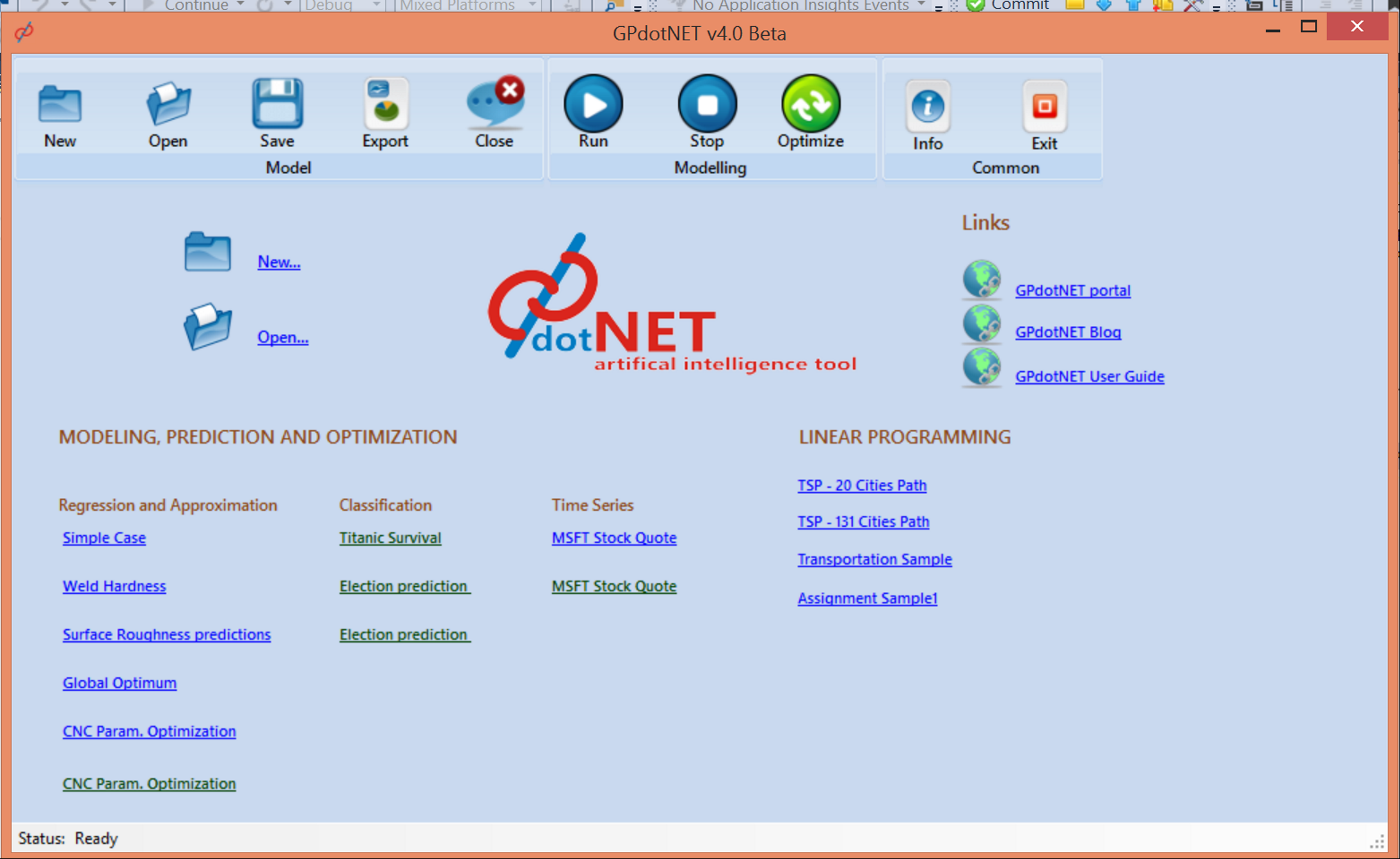
Almost all aspects of the architecture are changed, or will be changed when this version would be released. The new Experiment class will replace existing classes for handling experimental data in GA based models, which is not implemented yet. Also New start page will contain more pre-calculated examples. For this beta here are the new features:
- New Start Page will be extended with new examples of Neural Nets : - binary classification, - multiclass classification and - regressions examples.
- Improved module for loading experimental data, which now supports nonnumeric data like categorical or binary data.
- Depending of the output column of loaded experimental data different learning algorithm is selected. For example if the column is of categorical type, GPdotNET selects Neural Net algorithm with Cross-Entropy and Particle Swarm optimization learning algorithm. If the output column is numerical, GPdotNET selects the Neural Nets with Backpropagation learning algorithm. Currently only two learning algorithms are implemented. More will be implemented in the next beta release.
Classification problem with GPdotNET
This topic will give quick tutorial how to model classification problem with GPdotNET by using Neural Nets. For this tutorial you need some experimental data which you can download from this location.
- Open GPdotNET choose New Command
- New Dialog pops up, check Artificial Neural Nets, and Press Ok Button.

After Solver Type selection, GPdotNET Creates “Load Experiment” Page in which you can load experimental data, and define the percentage of data for testing the model.

- Press Load Data button.
- New Popup dialog appears.
- Press File button select the file you previously downloaded.
- Check Semicolon and First Row Header check buttons.
Note: When the data is analyzed correctly you should see vertical line “|” between columns. Otherwise data will not be loaded correctly.
- When the experimental data is formatted correctly, press the “Import Data” button.
The next step is preparing columns for modeling. For each columns we have to set:

a) proper type of the column (numeric, categorical or binary),
b) type of the parameter (input, output or ignore)
c) normalization method (MinMax,Gauss or Custom normalization of the column values ).
- To change Column Type, double click on the cell which shows the column type, combo box appears with list of available types.
-

- To change Parameter Type, double click on the cell which shows the param type, combobox appears with list of available parameter types.
-

- To change Normalization Type, double click on the cell which shows MinMax value, combobox appears with list of available normalization types.
-

Note: you can set only one Output column. Put Parameter Type to Ignore if you want to skip column from modelling. Now we have experimental data, and we can start modelling process. Before that we need to choose how much data will be treated for testing. Enter 10% for testing the data and press Start Modelling button. Now we have more Pages: 1. Settings page for setting the parameters of the Neural Nets 2. Run page for simulation of searching solution 3. Prediction page which you can see how solution is good against testing data.
Settings Page

As you can see in Settings Page you can set various parameters for Neural Nets and Particle Swarm Optimization. Try to train the model with different parameters values. For this tutorial you can leave parameters as are.
Modeling Page
Modeling page contains two diagrams. The first diagram shows errors with respect of the iteration number which is very useful for monitoring the searching process. The second diagram which is below the previous shows current best solution (blue line) in comparison with the experimental data (red line). Also on the left side of the page, you can see several iteration number, error, and other information about searching process.

Prediction Page
Prediction page shows how current best model predict data. Predict page contains tabular and graphical representation of predicted data, which is compared with data for testing.

Features don't work in this BETA
1. Exporting Neural Network model
2. Saving to gpa file Neural Network Models
Posted
Feb 22 2015, 05:52 PM
by
Bahrudin