This posts belongs to Moving Queries to a new TFS Collection .
In the above mentioned post we moved queries, now we want to copy Tasks.
Let’s start:
Open two Visual Studio instances, connect one to the old collection and the other to the new one.
Now run the same query on both TFS Collections.
Click on “Open in Microsoft Office” –> “Excel” on both Queries.
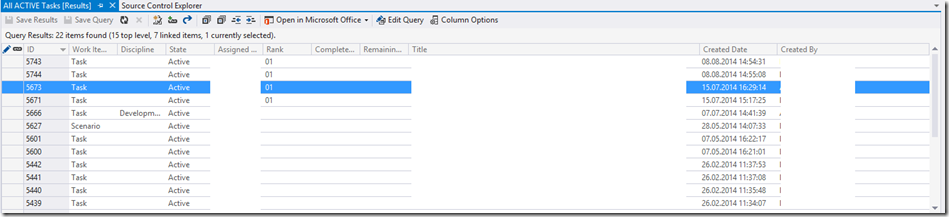
Now you should see something like this in Excel.

The other Excel file should be empty.

Add the column “Description” if you want to copy the description too (This is recommend).

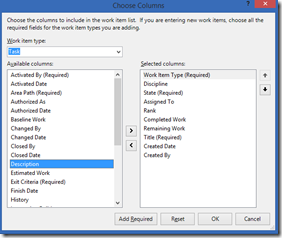
You should be careful that the columns in both excel files match. Otherwise copy data will not work.
Now select the Tasks you want to copy to the new TFS Collection in Excel. Begin after the column “ID”.
It should look like this:

Child Tasks have to be added after the parent task.
Now click on publish.

If you have unsupported values in your copied Tasks, Excel will tell you to fix that.
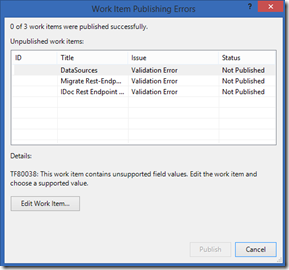
In this case the new Project Template does not support the State "Active", so we have to change this manually.
You can do that in the following Dialog window or just replace the text in the columns.
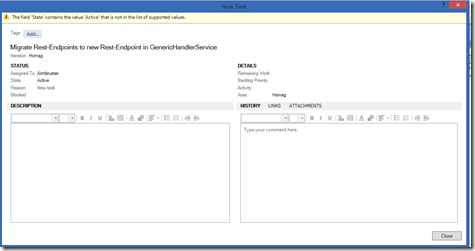
When the errors are fixed, the items can be published.
We are done now :)
Posted
Aug 14 2014, 05:59 PM
by
Holger Vetter