If you want to connect to Windows Azure machine you will need to do few steps which are described in this post.
First connect to you Windows Azure portal, go to get activation token and copy it to clipboard.
![image_thumb[7] image_thumb[7]](http://developers.de/cfs-file.ashx/__key/CommunityServer.Blogs.Components.WeblogFiles/damir_5F00_dobric/image_5F00_thumb7_5F00_thumb_5F00_01A0ABB4.png)
Then right mouse click on your Windows Azure hosted Service in Visual Studio Solution
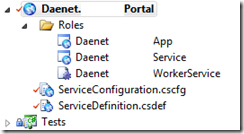
and following dialog appears. Paste the token here.
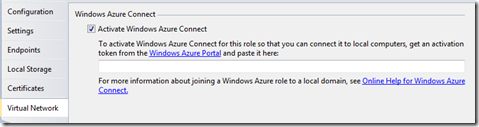
Now, go to publish and following dialogs will appear:
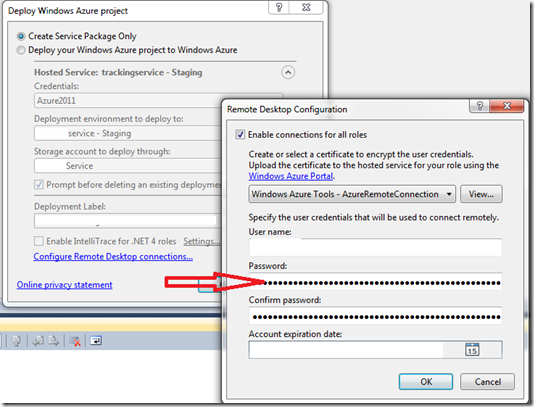
In the first one, click on “Configure Remote Desktop” connections and in the second one choose some user name and password. This will be the local account at the Windows Azure machine.
Assuming that Windows Azure Connect is configured, go back to Windows Azure Portal and peek on of machines you would like to connect.

For example we can connect now to RD00155D3*.
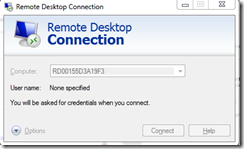
And here we are:
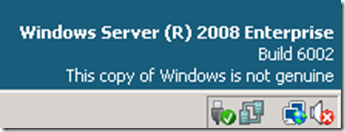
As you see my Windows Azure machine is not geniune (seems to be stolen  ) and it does not provide the sound
) and it does not provide the sound 
Posted
Feb 04 2011, 12:22 AM
by
Damir Dobric