First of all VS will internally build the file of type afpkg. The file is created in the “Publish” folder which is subfolder of output assemblies folder:
\bin\Debug\Publish\MySqlServiceSample.afpkg.
Just after you will have to provide the application namespace and the key. You can follow deployment process in the trace output window shown at the right side.
If the previous version of application has already been deployed it will be (in this case) stopped and unloaded. As next, the new version will be uploaded.
Following list show possible states of the application:
- Imported
- Deployed
- Started
- Stopped
- Undeployed | 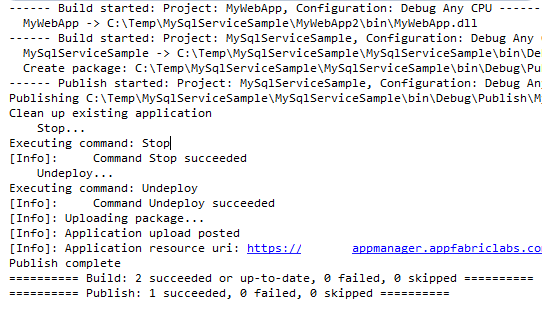 |
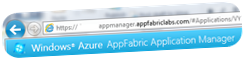 After approximately 5 Minutes, depending on size of the package size, the application should be successfully imported in the Management Portal which is officially called “Windows Azure AppFabric Application Manager”. Select your namespace and following picture will appear: After approximately 5 Minutes, depending on size of the package size, the application should be successfully imported in the Management Portal which is officially called “Windows Azure AppFabric Application Manager”. Select your namespace and following picture will appear:
|
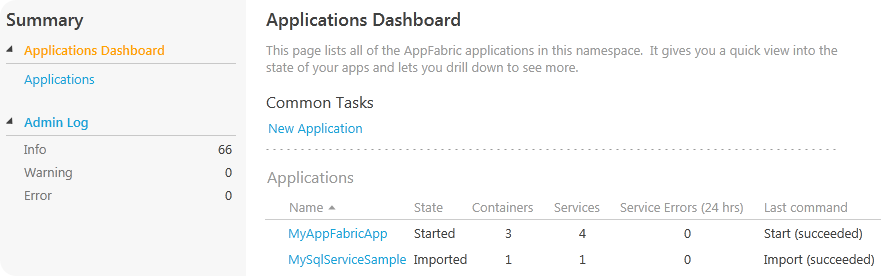 |
Now you can select the application which you have deployed. As you see the application is in “state “Imported”.
After publishing process new options will appear, which indicate that application can be unloaded, deployed, removed.
If you choose Deploy, following dialog will appear.
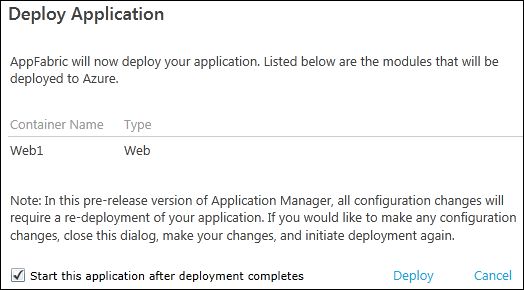

|
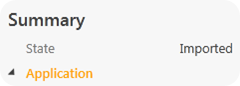
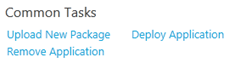


You can also upload the package or create the application in Application Manager without of publishing it within Visual Studio. In this case you would click on “New Application” at the picture above. Then select the package and enter the domain name. As domain chose some text that will be used to create a domain name for your application.
After you click the Submit button, the text will be used to create a new domain name that includes your application's name.
Using the example shown in the graphic above, if you type myApp, the new domain name will be
http://myApp-panther.web.appfabriclabs.com.
|
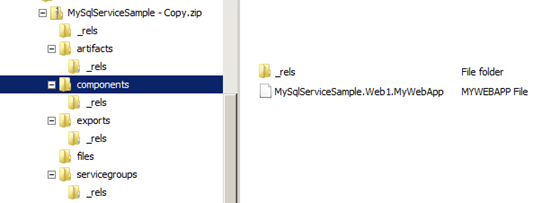
Picture at right side should give you a feeling how long the application’s state transition process can take.
Here are approximated values:
Stop 30 sec.
Un-deploy 60 sec.
Import few minutes, depending on package.
Deploy 2-5 minutes.
Start 10-50 minutes
| Deployment package apfpkg stands for AppFabric Package and is in fact a standard ZIP file. Rwname the extension to apfpkg and open the ZIP.
The picture at the left side shows the content of one application which contains of one WebApplication (see MySqlServiceSample.Web1.MyWebApp in the right pane).
If you have ever worked with Open Office format you will notice that this structure reminds to structure of office documents.
The package contains information about Containers (service groups node), components (your assemblies), exports and artifacts (referenced staffs like assemblies, DB-package etc.).
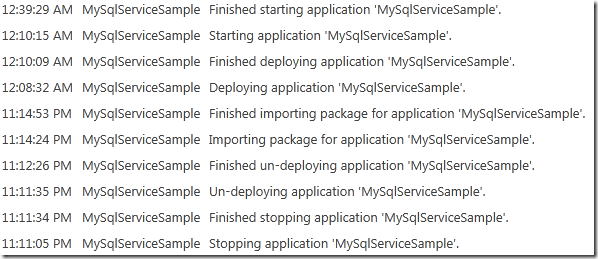
|
For more information about deployment take a look on following posts:
Adam’s post: Configuring, deploying, and monitoring applications using AppFabric Application Manager
Justin’s post: Using MSBuild to deploy your AppFabric Application
Posted
Jul 21 2011, 12:47 AM
by
Damir Dobric