When you want to debug the App Service you first have to open the Server Explorer, select App Service and then attach to the service which you want to debug. Following picture shows how to to that:
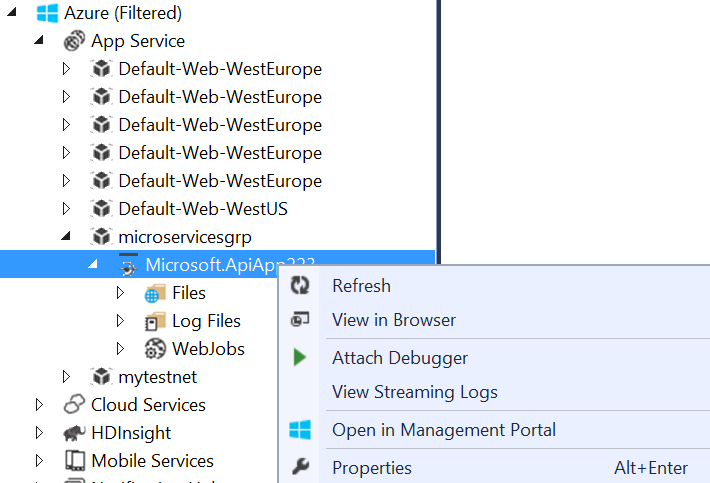
But there are cases when this will not be possible. For example I’ve got following exception when I tried for first time to debug the service:
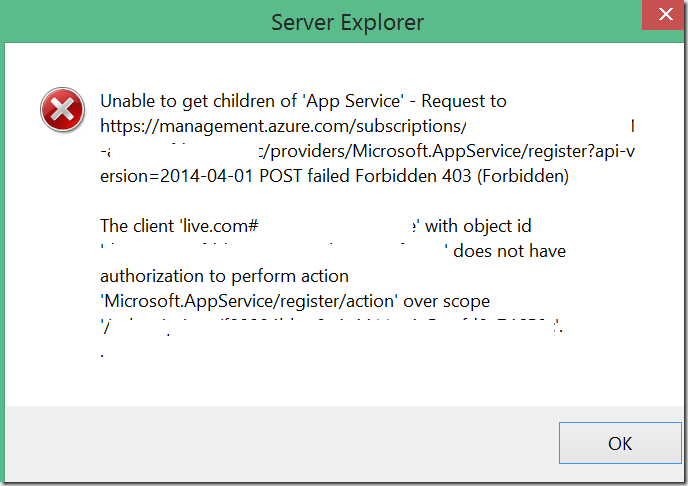
And this is the pasted text from error dialog shown above:
---------------------------
Server Explorer
---------------------------
Unable to get children of 'App Service' - Request to https://management.azure.com/subscriptions/***123abc***/providers/Microsoft.AppService/register?api-version=2014-04-01 POST failed Forbidden 403 (Forbidden)
The client 'live.com#xyz@uwev.de' with object id '*************' does not have authorization to perform action 'Microsoft.AppService/register/action' over scope '/subscriptions/***123abc***'.
The error shown above is caused by one expired subscription. Most customers will typically work with one or two subscriptions, depending on how subscriptions are organized. But consulting companies will have to deal with many subscriptions. I have right now more than ten subscriptions. In that amount of artifacts sometimes one of subscriptions will expire. Unfortunately Visual Studio will fail to open App Services if at least single subscription is expired.
But, don’t worry there is a very simple work around. Click on Azure Node in Server Explorer and then Right-Click. Following dialog will appear.
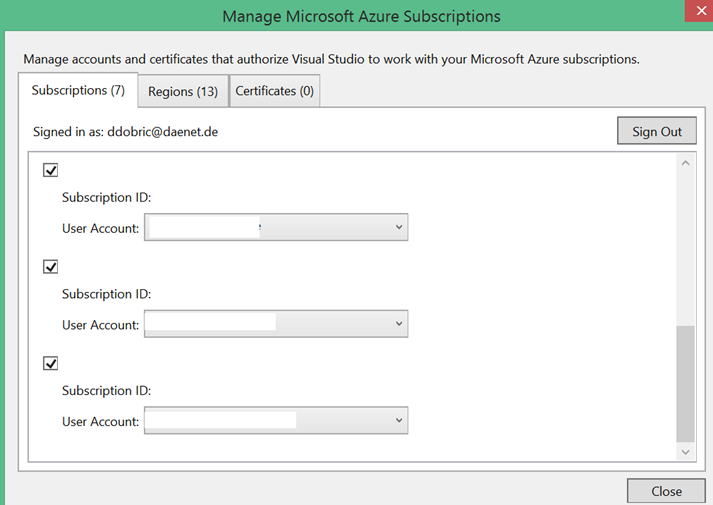
Then go to the error message and lookup subscription ID (in my case: ***123abc***) and find it in a list of all subscriptions in the dialog above. Make sure that checkbox of that subscription is unchecked!
That’s all  . You can now debug App Services.
. You can now debug App Services.
Posted
Mar 31 2015, 07:00 AM
by
Damir Dobric