After installing of Visual Studio 2015 you DVMN (.NET Version Manager) is usually automatically installed.
You can verify this by entering following command in a command prompt:
C:\Program Files (x86)\Microsoft Visual Studio 14.0\VC>dnvm
If DNVM is installed during installation of Visual Studio 2015 you should get following result:
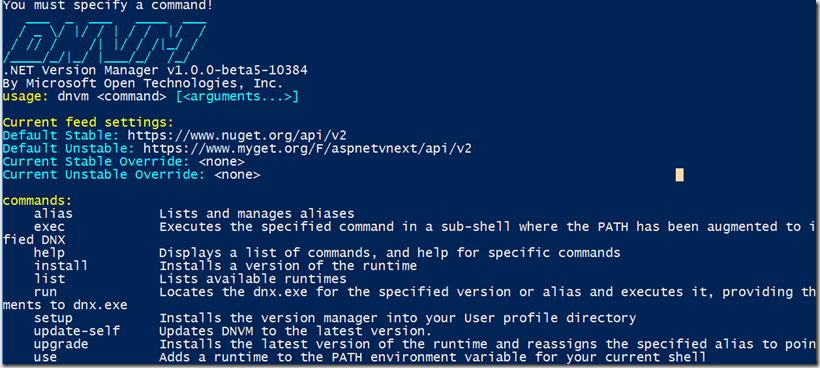
This looks promising, but it is not necessarily the case.
To be sure that all have been correctly installed execute where dnvm in the same command prompt.
According to documentation Visual Studio setup will exactly do it as is shouldn't be (at least in my case  )
)
“If the output of where dnvm shows a program files location before the user profile, or doesn't show an entry in user profile, then the install has either failed or your PATH is incorrect. After installing dnvm you should have the dnvm script in %USERPROFILE%\.dnx\bin and that path needs to be on your PATH.”
This was result of my WHERE DNVM:

To fix this simply install the DNVM as no VS users would do it. Open PowerShell and execute following:
&{$Branch='dev';iex ((new-object net.webclient).DownloadString('https://raw.githubusercontent.com/aspnet/Home/dev/dnvminstall.ps1'))}
This will install DVMN correctly in you user profile. This is correct installation path:

Posted
Aug 27 2015, 08:00 AM
by
Damir Dobric